Google Apps for SchoolsI had the opportunity to present to a wonderful group of school administrators at the Administrators Technology Academy through Tennessee Educators Technology Association (TETA) in West TN. We discussed one of my all time favorites: Google Apps! Moving to a cloud based computer program can remove IT hassle, save money, allow for collaboration AND any time, anywhere access to all the things you need! ...and it is FREE. More resources are available on my Google Apps page. |
Digital Text Books
I also enjoyed a presentation by an Apple Representative who demonstrated iBooks - not just the use of digital text books but he also showed us how to create our own content. The ability to integrate video, interactive graphics, checks for understanding, etc. is phenomenal. The note taking capabilities, highlights, study cards and interactive dictionary are all benefits of digital books on the iPad. Development also looks like a cinch - teachers can even upload content from Word documents. The major draw back of the iBook (besides that all the kids would need an iPad) is that the entire book would need to be "republished" and downloaded again for content updates. At the same time I was in the iBook demo I was reading an ongoing conversation on Twitter about digital textbooks. A sample of the feed is pictured to the left. Join the conversation by searching for #beyondthetextbook |
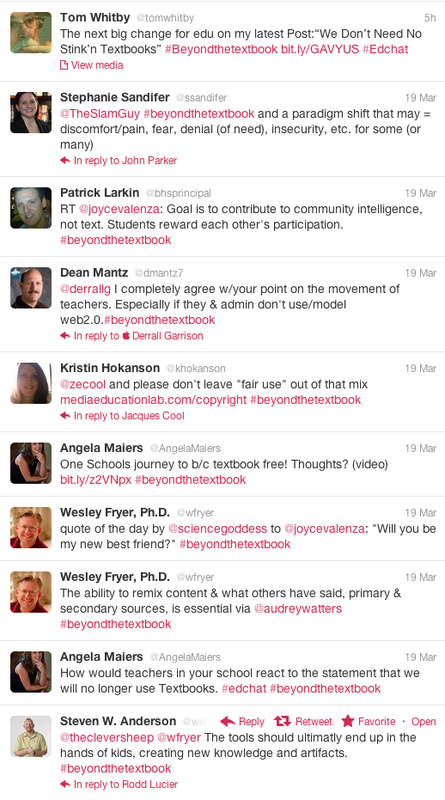

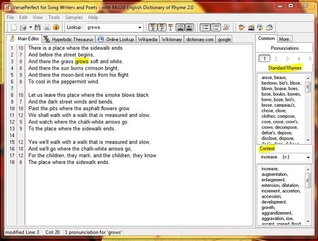
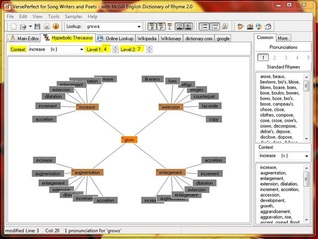
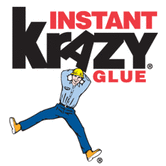

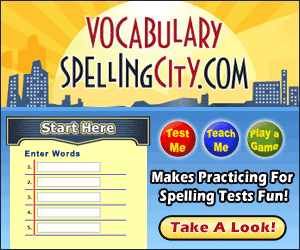

 RSS Feed
RSS Feed

